Email Settings
for Customers of CTF Webservices
You will have set up one or more one or more email addresses with Mark. You now must open your email client (Outlook express, Outlook, Netscape, Eudora, etc.) and set up an account for each email address.
Although each email program has it's own unique way of setting up new accounts, all will ask for the same basic information.
UserName or Account Name
Your username will be the name Mark has given you for each email address.
For example, if Mark set up jean@familytime.com as your email address, your Username or Account Name* would also be "jean@familytime.com".
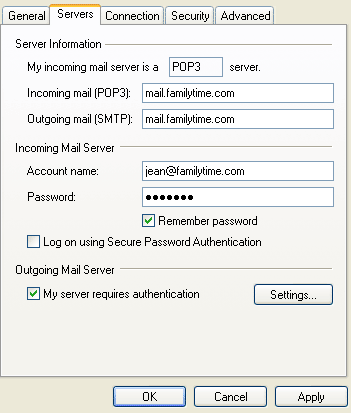
*Make sure you use the full email address for the login username for any email account.
**Netscape Users: If
you experience a problem with using the full email address as the login
name, replace the "@" in the login, with a "%". Example, bob@yourdomain.com
would be bob%yourdomain.com. This lets netscape use the full email
address correctly as the login ID.
Password
Enter the password Mark gave you for the account.
POP Server / Incoming Mail Server
The entry for your pop server will take the form: mail.your-domain.com
(alter this according to your domain name. See illustration below.
SMTP Server
The entry for your SMTP outgoing mail server will take the form: mail.your-domain.com
(alter this according to your domain name). See illustration below.
Your account has use of SMTP
service, so you may send as well as receive e-mail through your domain.
Mail you send will now go through your domain
instead of through your ISP. This is entirely optional, there is no necessity
that you use our servers as your SMTP servers.
If you are happy using your ISP's SMTP server to send mail through you may do so. We provide
SMTP service as a courtesy service to complete our e-mail services.
Some large ISP's will require you to send email through their own SMTP servers, rather than ours.
Call Mark if this is not clear.
Authorizing to relay
Before
the SMTP server will allow you to send mail to an e-mail address outside
of your domain, you need to make have server authentication enabled.This is necessary to prevent the abuse of your SMTP service by bulk commercial
e-mailer's (`spammers`) and is implemented for your legal protection.
If you are using Outlook,
it would look something like this:
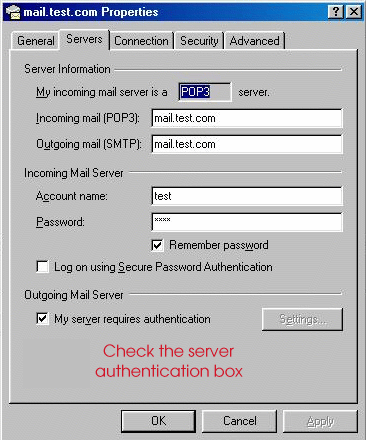
With "My server requires authentication"
checked in outlook and the correct login ID (see POP3 section above)
you will be able to send mail correctly and securely.
|